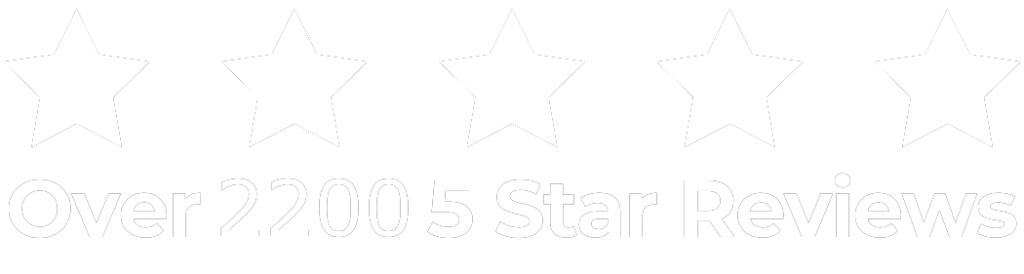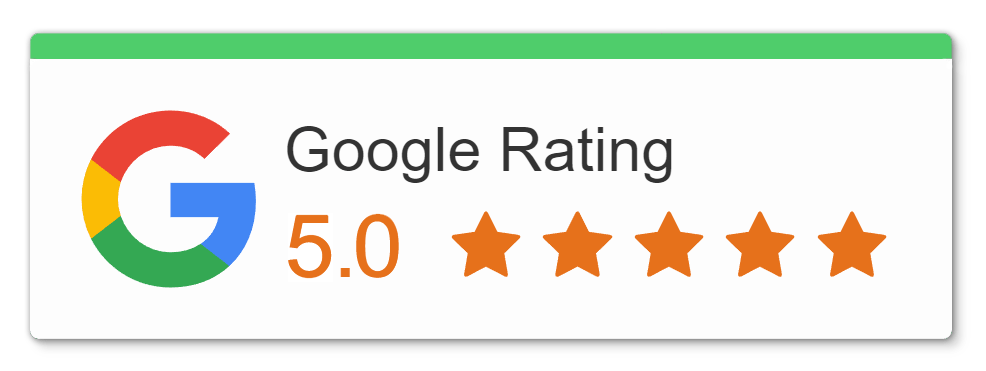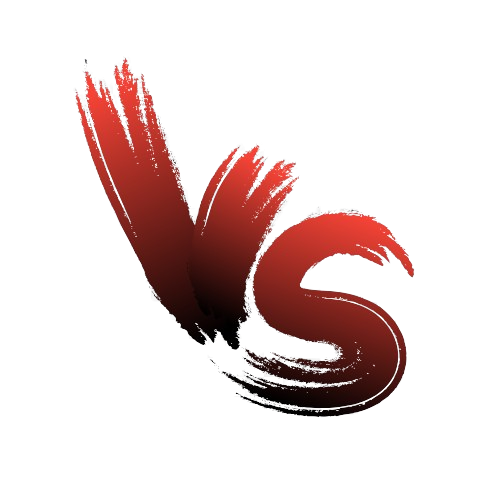If you’re experiencing glitches on your PlayStation 5, don’t worry! Here, we’ve compiled a list of common issues along with quick fixes to help you get back to gaming smoothly.
PS5 Keep Freezing and Won't Turn On or Turn Off
If your PlayStation isn’t turning on, staying on, or keeps freezing while you play games, it’s probably because of a power problem. Here’s what you can try to fix it.
Solution #1:
Power Cycle: Unplug the power cord from the PS5 and wait for at least 30 seconds. Plug the power cord back in and try turning on the PS5 again.
Solution #2:
Check Connections: Ensure all cables, including the power cord and HDMI cable, are securely connected, and consider trying alternative power outlets or HDMI ports if available.
Solution #3:
Manually Restart: Press and hold the power button on the console for about 10 seconds until it shuts down completely. After a brief pause, press the power button again to turn it back on.
Solution #4:
Try a Different Power Source: Try connecting your device to another outlet to determine if the current outlet or surge protector might be faulty.
PS5 HDMI Ports Connection Issues:
When your HDMI port on PS5 is not working properly, there are a few steps you can take to fix the issue.
- Turn off and disconnect your PS5 from the power supply.
- Carefully unplug the HDMI cable from both the console and the TV.
- Inspect the cable for any visible damage or bent pins.
- If the cable looks fine, reconnect it firmly.
- Power on your PS5 and access the Settings menu.
- Navigate to the HDMI options and select the correct input port for your TV.
- Try putting your console in standby mode and then fully powering it off and on again.
- If the problem persists, download the latest system patch from PSN and install it on your PS5.
If none of the above steps resolve the issue, consider the possibility that your HDMI port might be damage and may require repair. Always consult your owner’s manual for specific instructions and ensure you have the necessary rights before attempting any repairs yourself.
Where to Fix PS5 HDMI Port?
PS5 won't connect to the PlayStation Network
Solution#1:
Check your network: Make sure your router is switched on and working. Try connecting your phone or laptop to the same internet your PS5 is struggling with. If your other device works online, then the issue likely lies with your PS5, not the internet itself.

Solution #2:
Change Wireless Internet Connection Channels: Sometimes, other networks can interfere. Try changing the channel on your router. Just grab your router’s manual and flip through it for instructions.
Solution #3:
Update PS5 software: Make sure your PS5 is using the latest system software. Old software can cause issues with Wi-Fi.
Solution #4:
Open PSN ports on your router: Ports are like doorways for software connections. If your router blocks PSN ports, your PS5 can’t talk to the PSN servers.
Access your router’s admin webpage (or use the router’s app) to open TCP ports 80, 443, 3478, 3479, 3480, and UDP ports 3478, 3479, and 49152-65535. Refer to your router’s manual or website for assistance if needed.
Other Common PS5 Issues
PS5 Overheating:
PS5 Dust:
Regularly clean your PS5 to prevent dust buildup, especially around the vents and ports. Use compressed air or a soft brush to remove dust particles gently. Avoid using liquids or abrasive materials that could damage the console. Keeping your PS5 clean not only ensures optimal hardware performance but also helps prevent overheating issues that could potentially lead to software issues.
Cockroaches Killing the PS5 Device Motherboard:
If you suspect that cockroaches or other pests are causing damage to your PS5, take steps to eliminate them from your gaming area. Keep the area clean and free of food crumbs, which can attract pests. Consider using pest control measures to prevent further damage.
PS5 Power Outlet Having Trouble:
If your PS5 doesn’t switch on or is experiencing power issues, first try plugging it into a different power outlet to rule out any problems with the outlet itself. Ensure that the power cable is securely connected to both the console and the outlet. If the issue continues, consider trying a different power cable to see if that fixes the problem. Alternatively, don’t hesitate to reach out to Sony support for further assistance.
PS5 DualSense Controller NOT Working Properly (Drift Issue):
If your DualSense controller is experiencing drift, try cleaning around the joy stick with compressed air or a soft brush to remove any debris that may be causing interference. If the issue continues, you may need to recalibrate the controller or reach Sony for a replacement.

Where to Repair PS5 Controller Near You?
How to Factory Reset Your PS5:
To factory reset your PS5, simply follow this steps:
- Go to the Settings menu, then select System > System Software > Reset Options > Reset Your Console.
- Simply follow the on-screen instructions to complete the PS5 reset. Keep in mind that this action will erase all data on your console (it will also delete the game you saved), so it’s important to back up any important files beforehand.
How to Reboot your PS5 in Safe Mode:
Step 1:
Make sure your PS5 is turned off completely. If it’s in rest mode, hold down the power button on the front until you hear two beeps.
Step 2:
Once the PS5 is off, press and hold the power button again. Keep holding it until you hear a second set of beeps, which should occur after about seven seconds.
Step 3:
Release the power button after the second set of beeps. This should boot your PS5 into Safe Mode.
In Safe Mode, you’ll have various options to troubleshoot issues with your PS5, such as rebuilding the database, resetting settings, or reinstalling the system software. Use the DUALSHOCK 5 controller to navigate through the options.
Finding Expert Help to Fix my PS5:
When your PS5 needs fixing, you have a couple of choices. You can ask Sony for help, especially if your console is still under warranty. Another option is to find a good repair shop nearby that knows about fixing gaming consoles. iRepairNM is the best device repair shop in Albuquerque where you can seek expert assistance for fixing PS5 consoles and controllers. You can contact them by phone or via email, or simply visit their website for more information. Before you get your console fixed, make sure to ask about what they can do and how long it might take.
By addressing these common issues and following the provided solutions, we are hoping you can enjoy your games on your PS5 to the fullest. Compared to the older PS4, the newer PS5 has better stuff and more cool features that make gaming even more awesome. If you encounter persistent problems, don’t hesitate to reach out to iRepairNM support for further assistance.