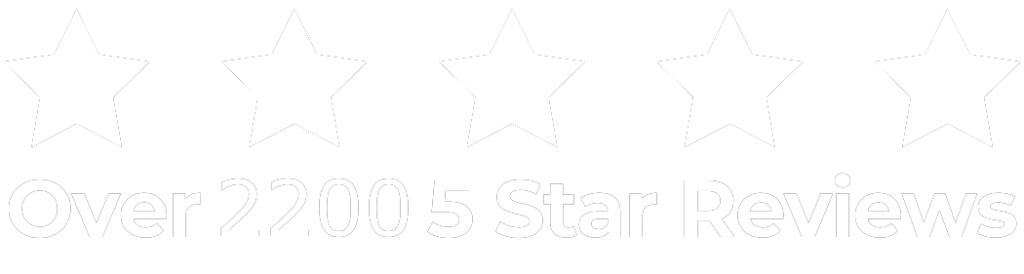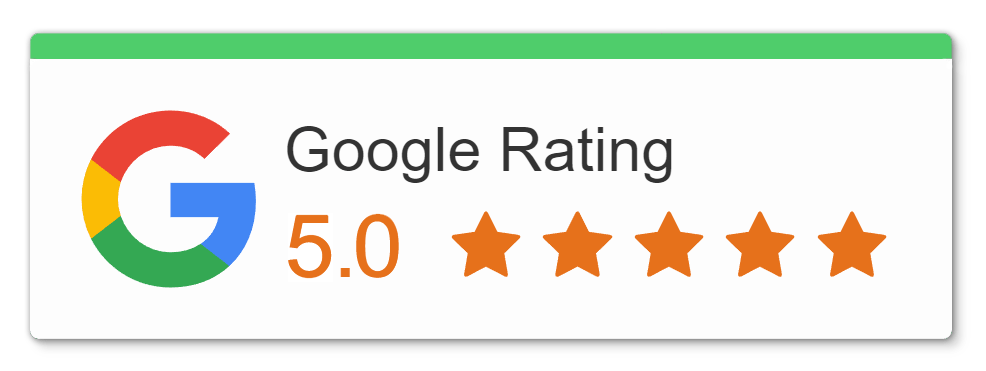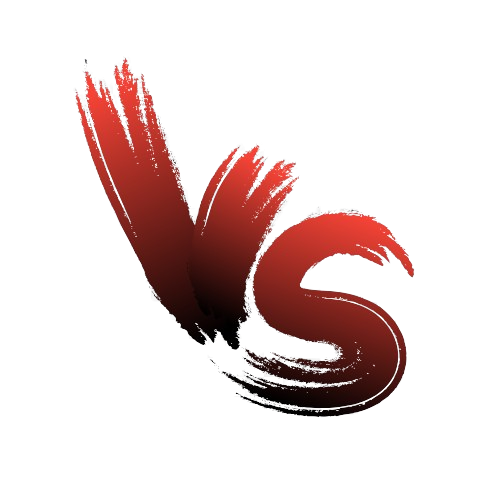Why Do You Have to Factory Reset Your iPhone?
- If you sell or give away your device, you’ll want to erase all personal data to protect your privacy.
- If your iPhone is experiencing software issues, a factory reset can help resolve them.
- Additionally, if your iPhone freezes or won’t reboot, a factory reset can often fix the problem.
Does a Factory Reset Remove All Data from Your iPhone?
A factory reset or hard reset erases all data and settings from your iPhone. This includes photos, videos, contacts, call logs, passwords, messages, browsing history, calendar events, chat history, notes, and installed apps. Essentially, it wipes your iPhone clean, leaving no personal information behind, making it as if it were brand new.
What Should I Do Before Resetting My iPhone?
Before you reset your iPhone back to its original settings, there are 5 important things you need to do to make sure you don’t lose any of your data.
Backup your iPhone: Ensure all your important data, including contacts, photos, videos, and app data, is backed up either through iCloud or iTunes. This ensures you can restore your data to your iPhone after the reset.
Disable Find My iPhone: Go to Settings > [Your Name] > Find My > Find My iPhone and turn it off. This will prevent the activation lock from being enabled after the reset.
Sign out of iCloud and iTunes: Go to Settings > [Your Name] > Sign Out. This ensures that your iCloud and iTunes accounts are disassociated from the device, preventing any issues with activation or accessing your data after the reset.
Remove your SIM card: Eject the SIM card from your iPhone to prevent any issues with network connectivity or carrier settings after the reset.
Check for any other devices linked to your Apple ID: Make sure to deauthorize any other devices linked to your Apple ID to prevent any complications with app purchases or media access after the reset.
How to Factory Reset an iPhone
- Open Settings, then tap General > Reset.
- Tap on “Erase All Content and Settings“.
- You might need to enter your passcode, Apple ID, and password to confirm.
- Follow the prompts and tap “Erase iPhone“.
How to Reset Your iPhone to Factory Settings Without the Passcode
Forgot your iPhone’s passcode? It happens to all of us. But remember, if you enter the wrong passcode too many times, your device will be disabled, and you’ll have to perform a factory reset to unlock it. For iPhone 8 and later models, here’s what our experts suggest you do.
To reset a locked iPhone:
- Ensure your iPhone is turned off.
- Connect your iPhone to a computer using a USB cable.
- Press and release the Volume Up button, then press and release the Volume Down button. After that, press and hold the Side (or Power) button until the Recovery Mode screen appears.
- Depending on your computer, open Finder (on macOS Catalina and later) or iTunes (on earlier macOS versions or Windows).
- Locate your device on the computer. If prompted to update or restore the iPhone, choose the Restore option.
- Confirm the action by selecting Restore again.
- Keep your iPhone connected to the computer until the process is complete.