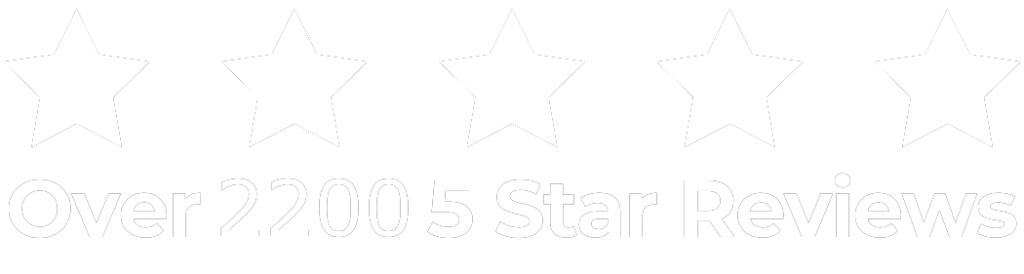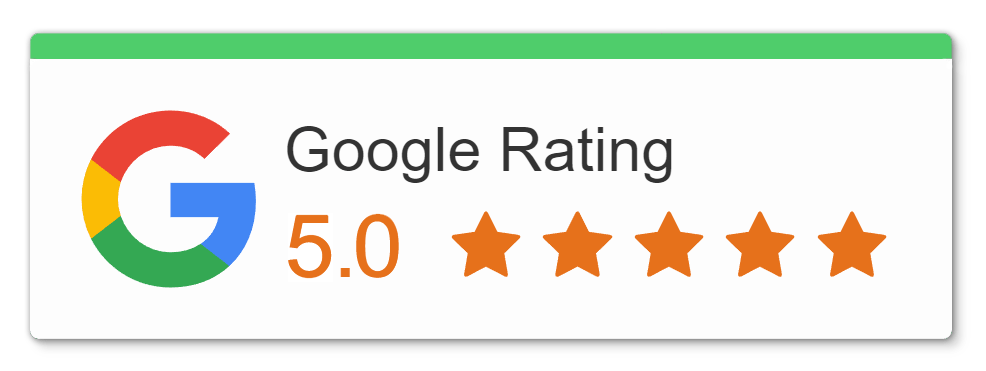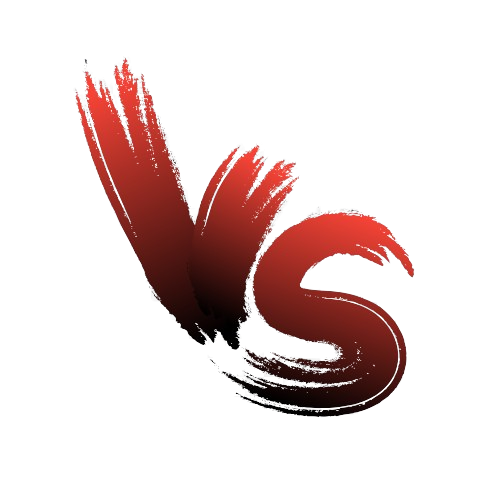If you’ve just bought a new iPhone or recently reset your current one to factory settings, you’re probably wondering how to retrieve your important data—such as contacts and messages—back onto your device.
This is a common inquiry iRepairNM Experts encounter as they assist countless customers in maximizing their tech experience, so they’re well-equipped to provide guidance. Here’s their guide on restoring an iPhone from a backup, along with valuable tips on the importance and methods of backing up your device.
Why should I back up my iPhone?
Backing up your iPhone is crucial to prevent data loss, facilitate easy restoration in case of phone damage or malfunction, provide peace of mind, enable a seamless transition to a new device, offer multiple backup options, protect against accidents and software updates, manage storage space, and ensure a smooth user experience.
How do I back up my iPhone?
To Back up your iPhone to iCloud:
Connect your iPhone to a Wi-Fi network.
Go to Settings > [Your Name] > iCloud > iCloud Backup.
Toggle on iCloud Backup.
Tap “Back Up Now” to initiate an immediate backup.
To Back up your iPhone on your computer:
For Mac computers with macOS® Mojave 10.14 or earlier, or for PC users, iTunes® is the tool you’ll use to create a backup. Here’s how:
- Launch iTunes.
- Connect your iPhone to your computer using a cable. If prompted, enter your device passcode.
- Locate and click on the iPhone icon in the top-left corner of the iTunes window.
- Navigate to the Summary tab, then select Back Up Now.
If you’re using a Mac with macOS Catalina 10.15 or later, the process is a bit different. You’ll utilize the Finder® to back up your iPhone. Follow these steps:
- Open Finder on your Mac.
- Connect your iPhone to your computer via a cable. If asked, enter your device passcode.
- In the Finder sidebar, find and click on your device under Locations.
- Go to the General tab, then choose Back up all of the data on your iPhone to this Mac.
- Finally, click on Back Up Now to initiate the backup process.
How Can I Restore My iPhone from a Backup?
To restore your iPhone from iCloud:
- Follow the instructions to set up your device until you reach the “Apps & Data” screen.
- Tap “Restore from iCloud Backup” and sign in with your Apple ID.
- Select your desired backup from the list provided, each showing a date and size. You might need to update your software.
- When prompted, sign in with your Apple ID to restore your apps and purchases.
To restore your iPhone from your computer:
How to restore your iPhone from iTunes:
- Connect your iPhone to your computer using a USB cable.
- Open iTunes if you’re using macOS Mojave or earlier, or if you’re on a Windows PC.
- If prompted, enter your device passcode and trust the computer.
- Click on the iPhone icon in iTunes.
- Under the Summary tab, click “Restore Backup…“
- Select the backup you want to restore from the list.
- Click “Restore” and wait for the process to finish.
- Keep your iPhone connected until the process is complete.
How to restore your iPhone from the Finder:
- Connect your iPhone to your Mac using a USB cable.
- Open Finder if you’re using macOS Catalina or later.
- Select your iPhone from the Finder sidebar under Locations.
- If prompted, enter your device passcode and trust the computer.
- Click on the “Restore Backup” button.
- Choose the backup you want to restore from the list of available backups.
- Click “Restore” and wait for the process to finish.
- Keep your iPhone connected until the process finishes.