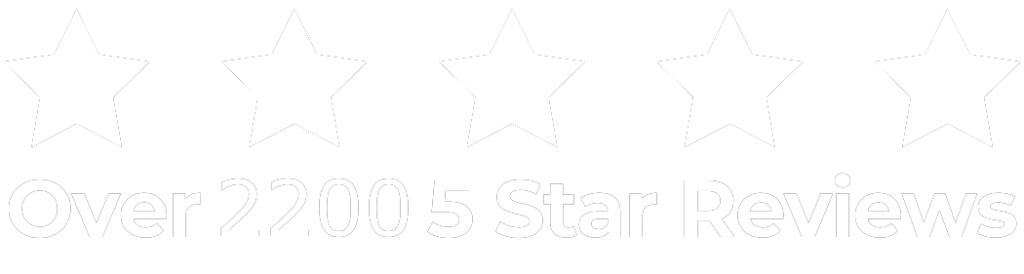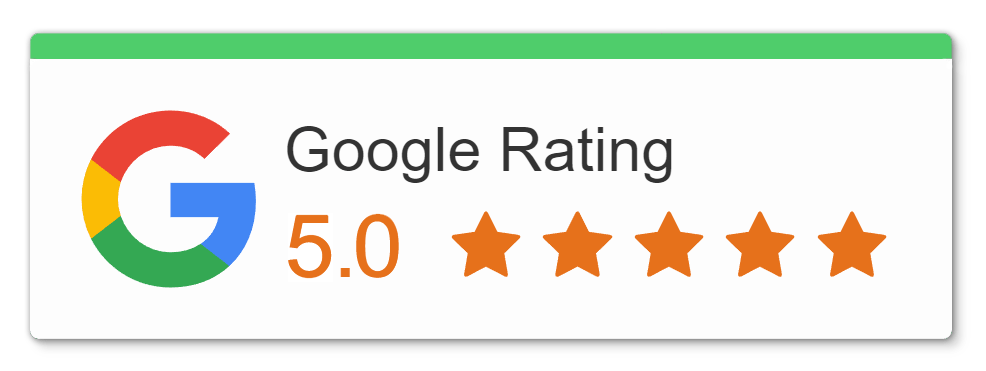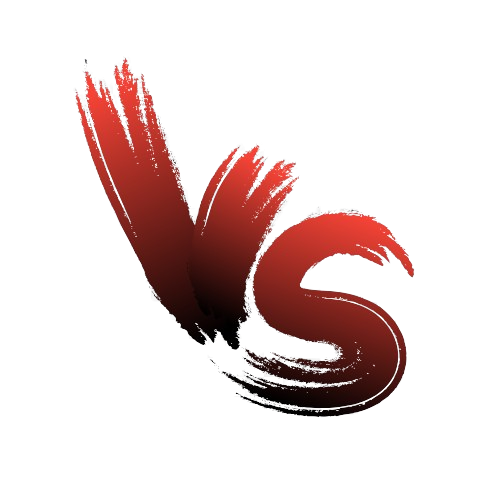Why You Need to Keep Your Drivers up to Date
Performance: Updated drivers often include performance improvements and optimizations, enhancing the overall speed and responsiveness of your system.
Security: Outdated drivers can pose security risks as they may contain vulnerabilities that hackers can exploit. Updating your drivers helps protect your system from potential security threats.
Compatibility: Newer software updates and applications may require updated drivers to function correctly. By keeping your drivers up to date, you ensure compatibility with the latest software releases.
Bug Fixes: Manufacturers regularly release driver updates to address bugs and issues discovered in previous versions. Updating your drivers can fix various problems you may encounter with your devices.
New Features: Driver updates often include new features or enhancements that can improve the functionality of your devices. By staying updated, you can take advantage of these additional capabilities.
Hardware Support: Manufacturers may release updated drivers to provide support for newer hardware components or peripherals. Updating your drivers ensures that your system can recognize and utilize the latest devices.
How to Update Your Computer Drivers on Windows
- Check for Updates: Open the Device Manager on your computer. Right-click on the device you want to update and select “Update driver.”
- Windows Update: Alternatively, you can use the Windows Update feature to automatically check for driver updates. Go to the settings menu, click on “Update & Security,” and then select “Windows Update.”
- Manufacturer’s Website: Visit the manufacturer’s website for your device, such as Logitech or Nvidia, and search for the latest drivers available for download. Follow the instructions on the website to download and install the drivers manually.
Here are some common manufacturers’ websites:
Dell: https://www.dell.com/support/home/en-us?app=drivers
HP: https://support.hp.com/us-en/drivers
Lenovo: https://support.lenovo.com/us/en/solutions/ht003029-lenovo-system-update-update-drivers-bios-and-applications - Automatic Updates: Some drivers can be set to automatically download and install updates. Check the settings of your device or software application to enable automatic updates if available.
If you’ve followed these steps and still require assistance, don’t hesitate to reach out. We’re conveniently located nearby. Simply schedule a repair at the closest iRepairNM, and our Computer Repair Pros will quickly fix your device, maybe even on the same day.
How to Manually Update Your PC Drivers
Check for Updates: Open the Device Manager on your computer. Right-click on the device you want to update and select “Update driver.”
Windows Update: Alternatively, you can use the Windows Update feature to automatically check for driver updates. Go to the settings menu, click on “Update & Security,” and then select “Windows Update.”
Manufacturer’s Website: Visit the manufacturer’s website for your device, such as Logitech or Nvidia, and search for the latest drivers available for download. Follow the instructions on the website to download and install the drivers manually.
Automatic Updates: Some drivers can be set to automatically download and install updates. Check the settings of your device or software application to enable automatic updates if available.
How to Manually Update Your PC Drivers
- Open Device Manager: Right-click on the Start button and select “Device Manager” from the menu.
- Search for Updated Driver: Choose a category in Device Manager to view devices, right-click the specific device you want to update, then select “Search automatically for updated driver software.” Follow the prompts to complete the update process. If an update is found, your computer will install the latest driver for the device.
How to Reinstall Your Computer Drivers on a PC
If Windows fails to locate an updated driver for your PC, you can try uninstalling and then reinstalling it. Here’s what to do:
- Search for “Device Manager” in the taskbar search box and select Device Manager.
- Right-click on the device name, then choose Uninstall.
- Restart your PC. Windows will reinstall the driver during startup.