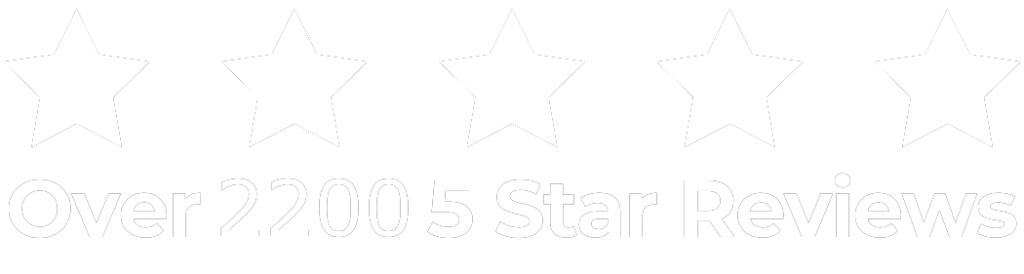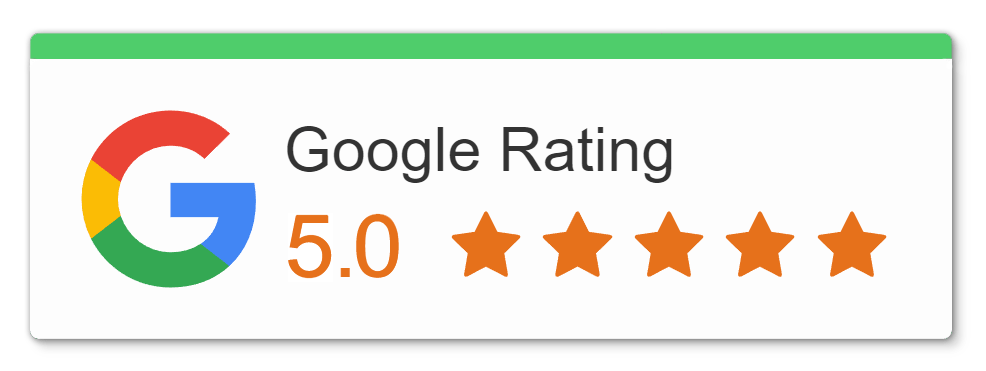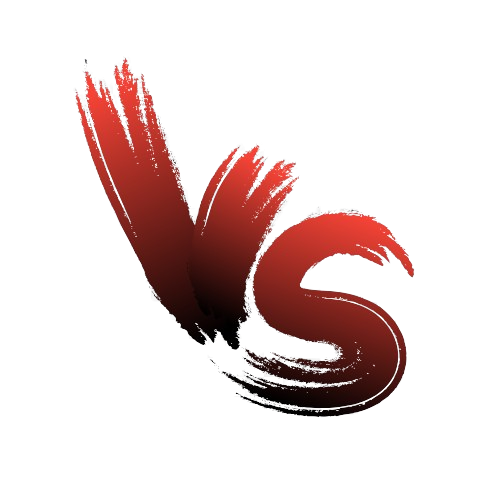1. Wi-Fi Keeps Disconnecting
Solution:
Try troubleshooting your Wi-Fi connection. Restart your router and ensure that your device is connected to your Wi-Fi network. Also, check for potential issues with your Wi-Fi adapter driver in the Device Manager. If necessary, reinstall or update the driver. Additionally, consider using a different Wi-Fi channel or frequency to avoid interference.
2. Blue Screen of Death(BSOD)
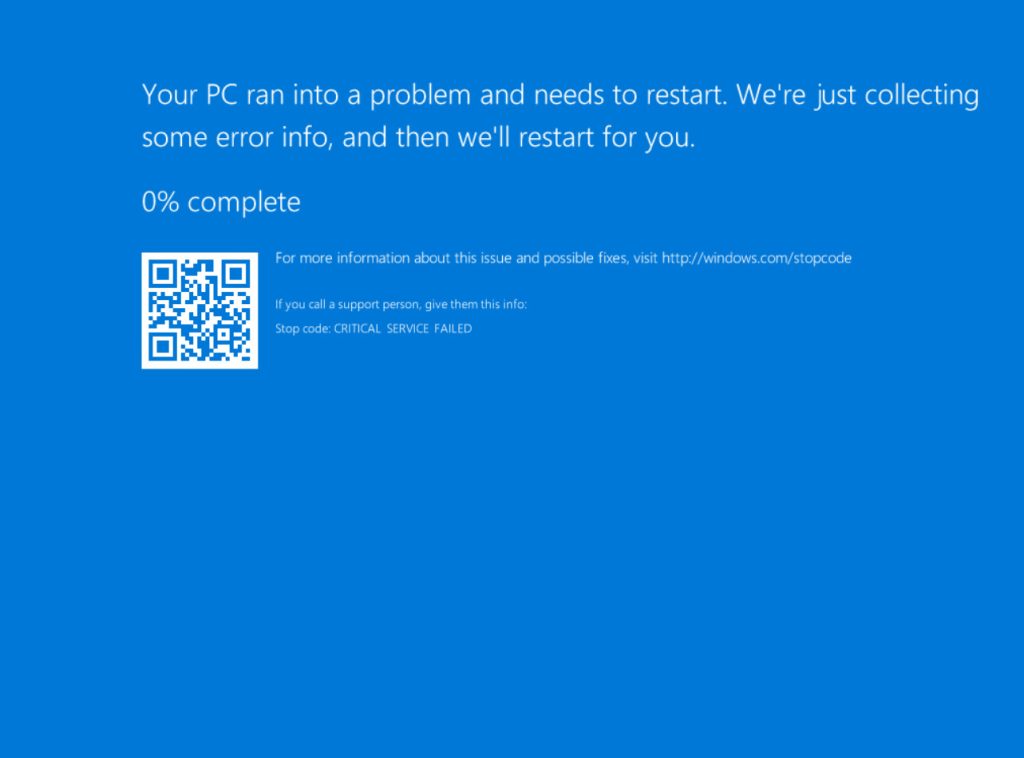
Solution:
- Run CMD as an Admin
- Type “sfc /scannow”
- Let it finish.
Experiencing the blue screen of death is a frustrating computer issue. To fix this problem, try diagnosing the error code displayed on the BSOD. It often indicates hardware or driver issues. Restart your computer and boot into safe mode to troubleshoot further. Check for faulty hardware components such as RAM or hard drive. Additionally, update device drivers to ensure compatibility.
3. Computer keeps overheating
Solution:
Ensure proper airflow by cleaning dust from vents and fans. Consider using a laptop cooling pad or improving the ventilation around your desktop. Check if your CPU or GPU fan is functioning correctly. Also, monitor your system temperature using an Open hardware Monitor software and adjust your power settings to reduce heat generation.
4. Peripherals not working
Solution:
Start by checking the connections between your computer and peripherals. Ensure cables are securely plugged in and not damaged. Try connecting the peripherals to different USB ports or using a different cable. Check the Device Manager for any driver issues related to your peripherals. Update or reinstall the drivers if necessary. If the problem persists, consider testing the peripherals on another computer to isolate the issue.
5. Data Loss Issues
Solution:
Data loss is a critical computer issue that can have severe consequences. To fix this problem, immediately stop using the affected storage device to prevent further data loss. Use data recovery software to attempt to recover lost files. If the data loss is due to hardware failure, such as a failing hard drive, seek professional data recovery services, or let us take a look at it for you. Implement regular backups of your important data to prevent future loss. Consider using cloud storage or external drives for backup purposes.
5. Powering Issues
Solution:
Check the power cable and ensure it’s securely plugged in. Test the power outlet with another device to verify if it’s working correctly. If using a laptop, check the battery and charger for any damage or malfunction. Reset the power settings to default in the control panel. If the issue persists, consider replacing the power supply unit.
5. Slow PC
Solution:
Start by checking for malware using antivirus software and performing a full system scan. Close unnecessary programs or processes running in the background using the Task Manager. Ensure your operating system and software are up to date with the latest updates and patches. Consider upgrading your hardware components, such as RAM or storage, to improve performance.
Learn How to Improve Your Gaming PC Performance
If you’ve attempted all the troubleshooting steps and your computer still encountered those problems, there may be a hardware issue with either the power supply unit, motherboard, or another component. In this case, it’s best to visit the nearest iRepairNM. Our Computer Repair Professionals are equipped to diagnose hardware problems and identify the root cause of the issue.